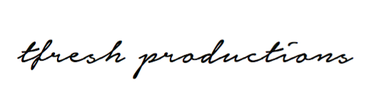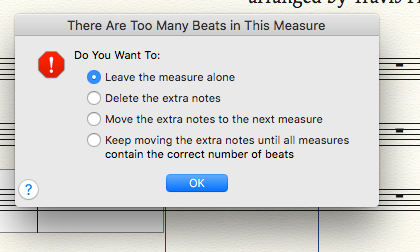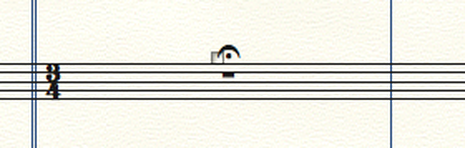- Home
- About Me
- Buy My Music
- Composer's Secret Weapon
- Links
- Contact
-
Blog
-
Articles
- Everything In Its Right Place
- a tempo vs. Tempo I
- Placing Fermatas over Whole Rests
- Introduction to Linked Parts
- Transpose Percussion Notes
- Learn As Much As You Can...
- A Place for Everything, and Everything In Its Place
- Combined Staff in Score --> Separate Parts
- Tritone and P4ths
- Large and In Charge
- JW Copy Part Layout
-
Articles
- Home
- About Me
- Buy My Music
- Composer's Secret Weapon
- Links
- Contact
-
Blog
-
Articles
- Everything In Its Right Place
- a tempo vs. Tempo I
- Placing Fermatas over Whole Rests
- Introduction to Linked Parts
- Transpose Percussion Notes
- Learn As Much As You Can...
- A Place for Everything, and Everything In Its Place
- Combined Staff in Score --> Separate Parts
- Tritone and P4ths
- Large and In Charge
- JW Copy Part Layout
-
Articles
Placing Fermatas over Whole Rests
In my role as music engraver, editor, consultant, compositional assistant to the stars, etc., I come across a lot of Finale files from a lot of different people. And over the hundreds of files I see every year from hundreds of different composers, one of the problems that I often see has to do with how to handle placing a fermata over an empty measure of rest. Please note that I said "empty measure of rest" for a reason...those words will come back to haunt us and help us solve the problem in a minute.
Placing fermatas over notes is pretty easy, right? Just select the Articulation Tool, hold down F and click on the note.But what about placing a fermata over a whole rest? This is actually super easy, too, but there are a few tricks you need to know in order to get it to work right for you.
1. Use the fermata as an articulation, not an expression. People almost always use the articulation fermata when assigning it to a note, which is perfect. But when it's over a measure of rest, I've seen many people using it as an expression instead. They do this because when you click on that empty measure, nothing happens. You can't assign an articulation to an empty measure. So instead, they create an expression that is the fermata symbol, and then assign it to the measure and manually adjust it. The problem with this, though, is that it takes FOREVER to get them all placed correctly, and you end up making manual adjustments for days and days unnecessarily. Also, there's a very good chance that when you create parts, it won't be there because it will be contained within a multimeasure rest. And if you knew enough about Finale to know how to fix that, then you would also know how to avoid the problem completely (which you do now, by following this procedure).
There are two ways to do the next step.
2a. The first way is my preferred method. In Speedy Entry, I select the measure and press 7 to enter a whole rest. Even if it's not in 4/4 time, a whole rest is always used to designate a whole measure of rest, regardless of the meter. That's actually going to be the topic of another tip coming soon.
Placing fermatas over notes is pretty easy, right? Just select the Articulation Tool, hold down F and click on the note.But what about placing a fermata over a whole rest? This is actually super easy, too, but there are a few tricks you need to know in order to get it to work right for you.
1. Use the fermata as an articulation, not an expression. People almost always use the articulation fermata when assigning it to a note, which is perfect. But when it's over a measure of rest, I've seen many people using it as an expression instead. They do this because when you click on that empty measure, nothing happens. You can't assign an articulation to an empty measure. So instead, they create an expression that is the fermata symbol, and then assign it to the measure and manually adjust it. The problem with this, though, is that it takes FOREVER to get them all placed correctly, and you end up making manual adjustments for days and days unnecessarily. Also, there's a very good chance that when you create parts, it won't be there because it will be contained within a multimeasure rest. And if you knew enough about Finale to know how to fix that, then you would also know how to avoid the problem completely (which you do now, by following this procedure).
There are two ways to do the next step.
2a. The first way is my preferred method. In Speedy Entry, I select the measure and press 7 to enter a whole rest. Even if it's not in 4/4 time, a whole rest is always used to designate a whole measure of rest, regardless of the meter. That's actually going to be the topic of another tip coming soon.
This is fine. In fact, it's exactly what you want. Click OK and move on. Now, select the Articulation Tool, hold F and click on the whole rest, and voilà! You're set. Perfectly placed every time. In score and parts, page view and scroll view. Bam. There you go.
2b. Another option that yields the same result is to select the empty measure (with the selection tool), then use the Plug-In > Note, Beam, and Rest Ending > Change to Real Whole Rest. Then, follow the same steps above to assign the fermata to the whole rest.
2b. Another option that yields the same result is to select the empty measure (with the selection tool), then use the Plug-In > Note, Beam, and Rest Ending > Change to Real Whole Rest. Then, follow the same steps above to assign the fermata to the whole rest.
BONUS TIP
Want to save some time? Now that you have done that process once, simply copy/paste it into the remaining measures that need a fermata in an "empty" bar. (I used quotation marks because it's not really empty anymore...there is a real whole rest in there now).
I prefer the alt-click method.
Dig our content? Subscribe to our email list for exclusive updates and offers once every 6 weeks or so.
SIGN UP HERE
I prefer the alt-click method.
Dig our content? Subscribe to our email list for exclusive updates and offers once every 6 weeks or so.
SIGN UP HERE