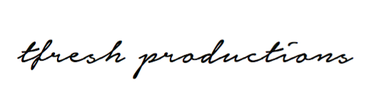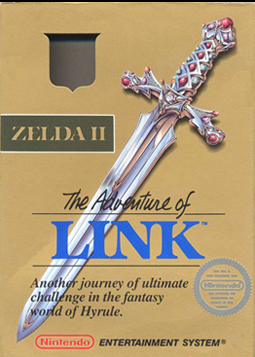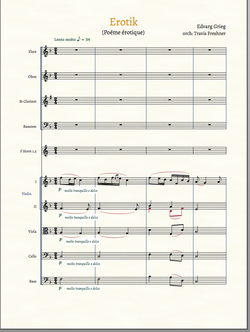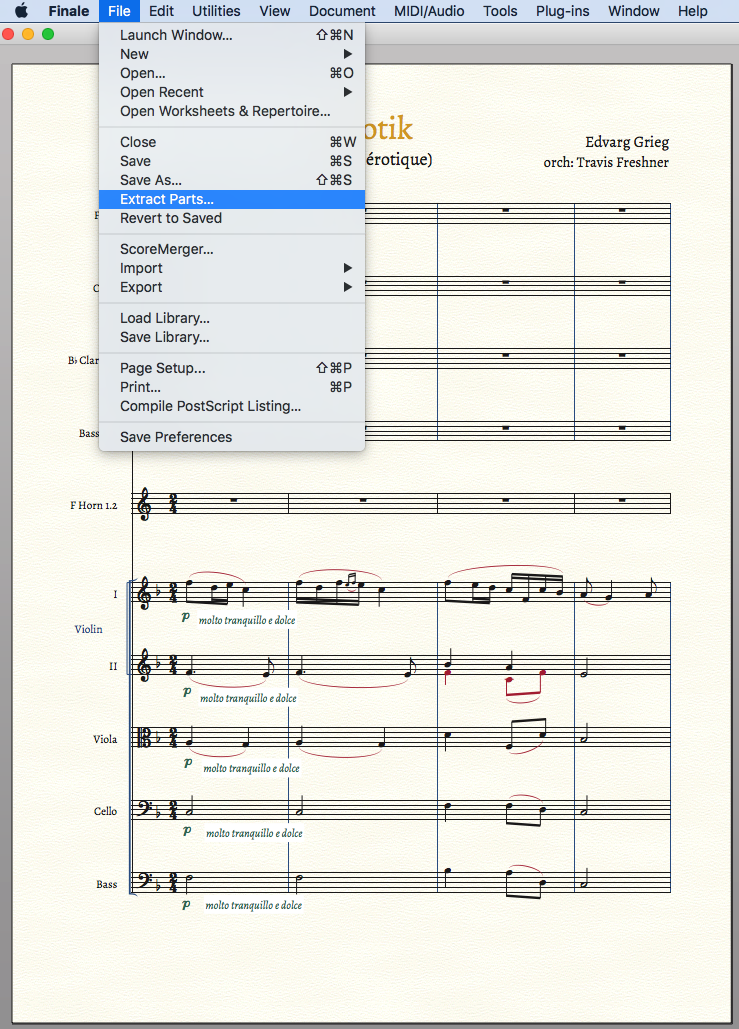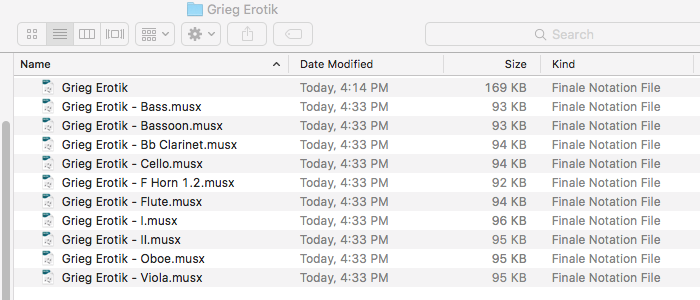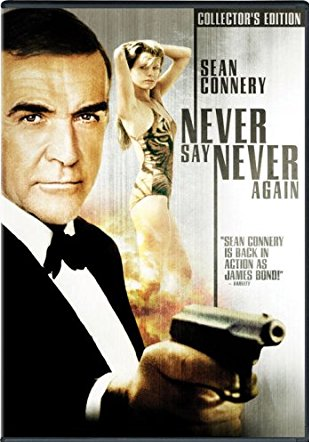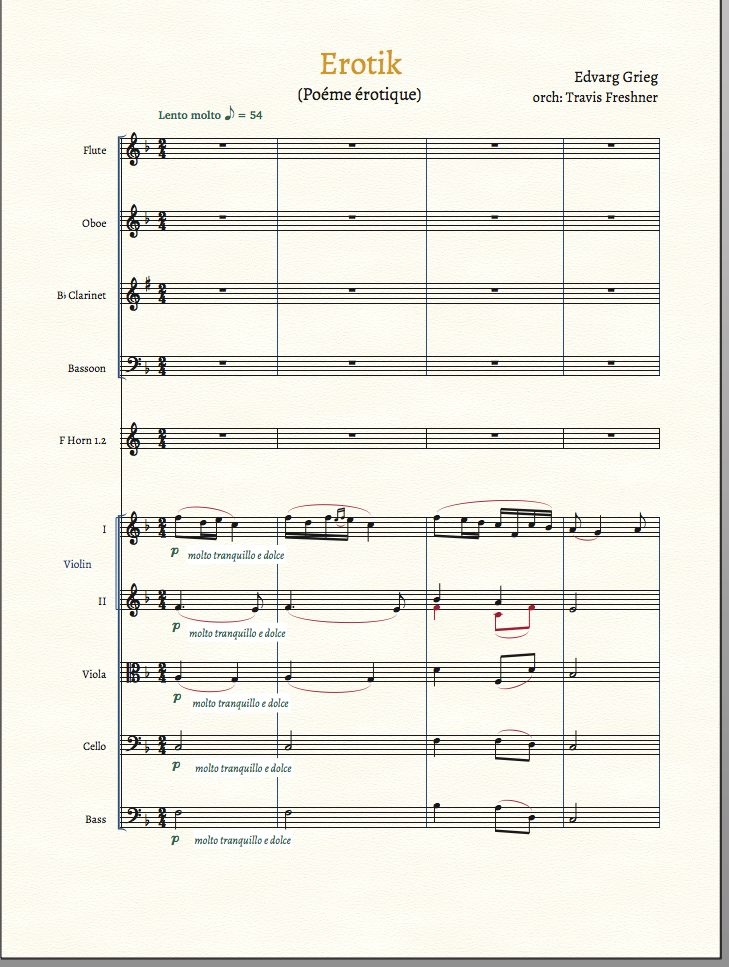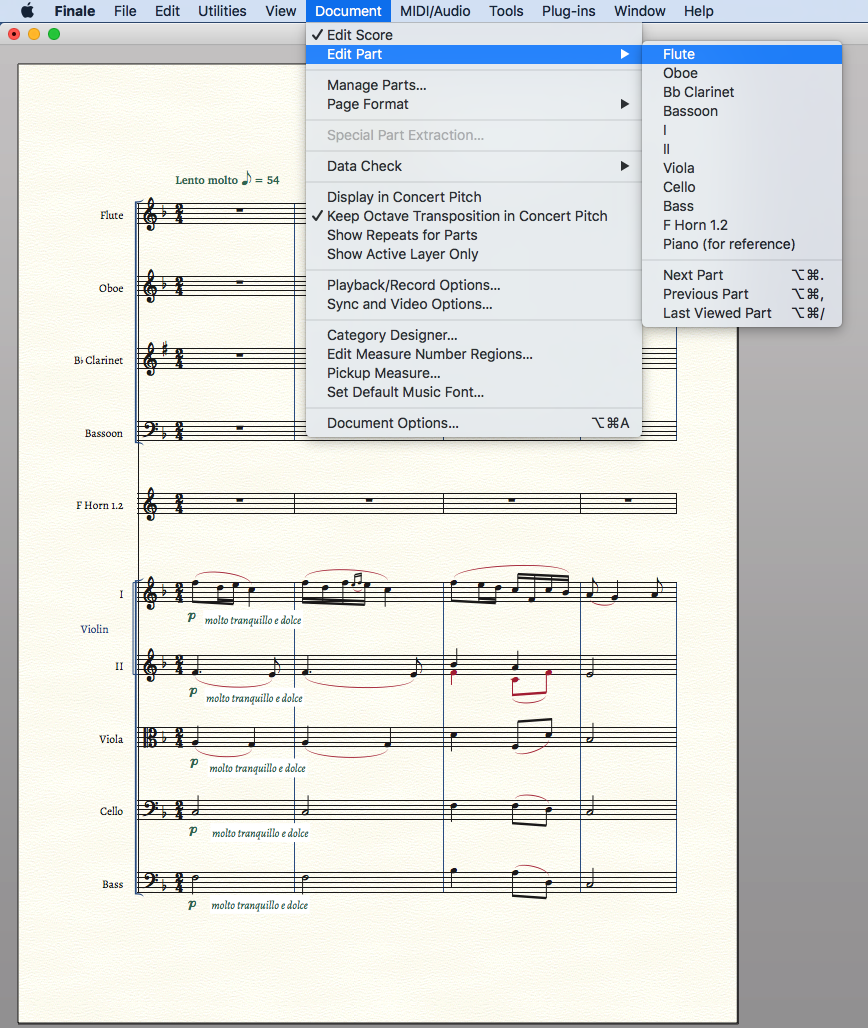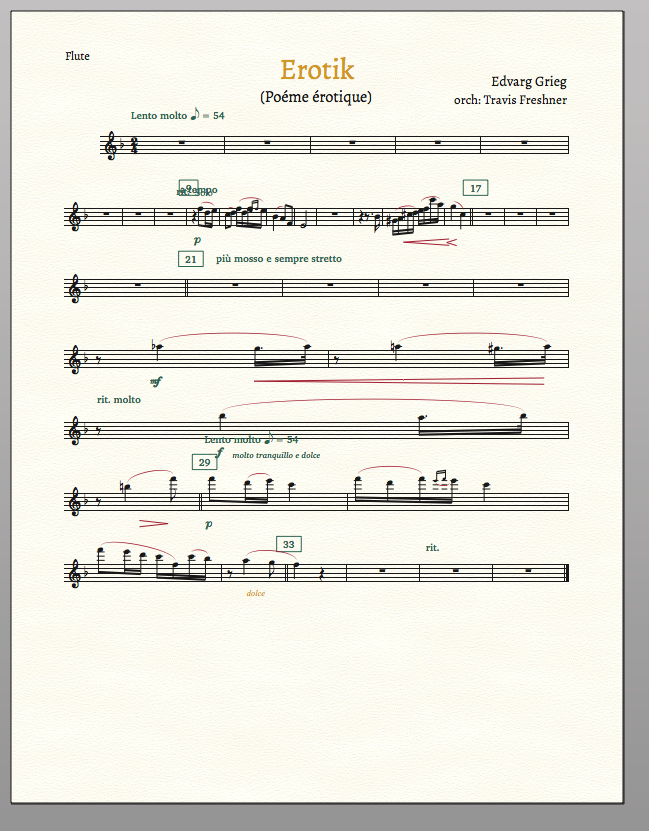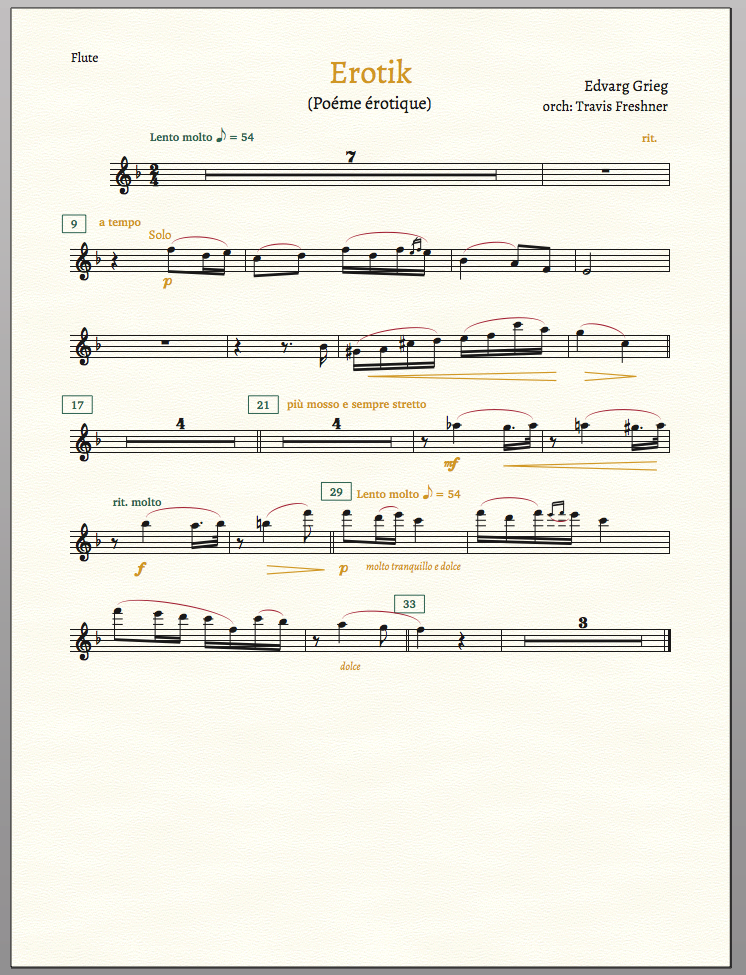- Home
- About Me
- Buy My Music
- Composer's Secret Weapon
- Links
- Contact
-
Blog
-
Articles
- Everything In Its Right Place
- a tempo vs. Tempo I
- Placing Fermatas over Whole Rests
- Introduction to Linked Parts
- Transpose Percussion Notes
- Learn As Much As You Can...
- A Place for Everything, and Everything In Its Place
- Combined Staff in Score --> Separate Parts
- Tritone and P4ths
- Large and In Charge
- JW Copy Part Layout
-
Articles
- Home
- About Me
- Buy My Music
- Composer's Secret Weapon
- Links
- Contact
-
Blog
-
Articles
- Everything In Its Right Place
- a tempo vs. Tempo I
- Placing Fermatas over Whole Rests
- Introduction to Linked Parts
- Transpose Percussion Notes
- Learn As Much As You Can...
- A Place for Everything, and Everything In Its Place
- Combined Staff in Score --> Separate Parts
- Tritone and P4ths
- Large and In Charge
- JW Copy Part Layout
-
Articles
We, as Finale users, are creatures of habit. We often have a workflow that we've adopted over the years that meets our immediate needs in what we think is the most efficient way. This is obviously necessary for anyone doing any amount of work regularly...streamline the process by eliminating steps you don't need while maximizing the effectiveness of those you do need.
The problem, however, comes when Finale comes out with new features. Sometimes we invest the time and energy to learn the new features and adapt our workflow. Sometimes we invest the time and energy to learn the new features and decide that we hate it and we stick with our old ways. And sometimes we don't even bother trying to learn the new features because we're already set in our ways and are happy with the results.
Several versions ago, Finale introduced "Linked Parts" and many, MANY users completely ignored it. I certainly did. I tried to use it and it didn't work the way I had imagined it would work, so I said "This is stupid," and I went back to my old ways. I was a fool. It wasn't until a few years ago that a friend (who is not even a professional composer or arranger or engraver, but a television producer who only very occasionally even uses Finale for projects for his show told me about it and convinced me to give it a try. I was blown away at how much better it was than my old system. It saved so much time, was so much more convenient, and produced much more reliably accurate results. He pointed out that he had noticed a trend of long-time Finale users who hadn't even given it a shot, while newcomers quickly adopted it.
Anyway...here's how it works.
Well...first let's take a step back. I'll describe my old process to see if it looks familiar to any of you.
I used to enter everything into the score and format/prepare that for publication.
Then I would select "Extract Parts"
And then would end up with a folder full of files, one for each of the parts.
And thus began the fun game of formatting each individual file, changing file names, duplicating files then creating Horn 1 and Horn 2 parts by going through the deleting the bottom notes to make Horn 1 and deleting the top notes to make Horn 2, etc. And unless you set it up perfectly in the score file (which I somehow managed to NEVER do correctly) there was always a sequence of formatting adjustments to be made to each individual file. Now, if you find a typo, or decide to make a change, you needed to not only make it in the part, but then also go back into the score file and find it and change it. If you make even a few changes, it's easier and more reliable to just trash it and re-extract parts and try again.
Here's how it works.
Now, instead of having separate files for each part plus one for the score, you will only have one file.
(That being said...some people do choose to have a file for the score and a file for the parts, but still that's two instead of twenty. And that's for more advanced users who do this for a very specific reason and we won't get into that now).
Step 1: Create your score as usual.
Now, instead of extracting parts like before, go to Document --> Edit Part and select which part you want to format.
And here's what we get...
From here I go to Document --> Page Format --> Parts
and set everything up the way you want it.
Then go back to the part, use the Page Layout Tool and then Redefine Pages to apply the settings to your layout.
You'll only have to do this once, instead of having to do it on each and every file like you used to.
(These is a way to sidestep this, too, but we'll get into that in the next blog entry).
Here's where it gets cool.
If, while formatting your parts, you notice a typo, you can fix it in the part and it will automatically be updated in the score, as well (since they are LINKED together). This is true for pitches, rhythms, articulations, expressions, etc.
If you change the position/location of an expression in the score, it will change in the part (unless it has been unlinked).
If you change the position/location of an expression in the part, it will become unlinked and will not change location in the score (this might seem like a bad thing, but it is in fact a very good thing).
Item that have become unlinked will change color to orange in both score and part to let you know that at least one aspect of it has become unlinked.
When you finish one part and move onto the other, you can just go to Page Layout Tool --> Redefine Pages and it will automatically apply the same formatting/layour dimensions as the previous part. You'll still need to move things around, of course, but tall the measurements and percentages will be the same automatically.
Plus TONS and TONS more options and possibilities, all of which will make your part creation much easier.
What about that Horn part that's combined onto one line in my score? We can create separate Horn 1 and Horn 2 parts VERY easily, but I'm going to save that for next time.
I hope this has been a useful introduction to the wonders of Linked Parts. It's no exaggeration to say that it completely changed my workflow and significantly improved the quality and consistency of my output.
If you liked this and want to see more, please subscribe to my newsletter. I promise it will be useful and will not be annoying and/or a waste of your time. I send out newsletters about once every 6 weeks with project updates, links to recent articles, links to my music that I am making available for free (I've lost my mind!) and more. But it's all useful and on point.
SUBSCRIBE HERE